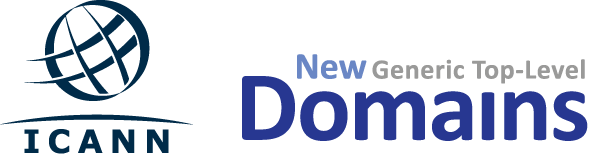ARCHIVED
During the last few weeks, we have fixed the technical glitch that caused us to take the system offline. Also, to address user feedback, we have improved the overall system performance and the HTML preview function. More information about these changes is included below.
-
Logging in to TAS
Please note that there may be a large number of users that will want to log in right when TAS reopens. We have taken several steps to improve system performance. We will be closely monitoring the system performance due to the expected large number of users and will take additional steps as necessary to maintain a positive user experience. If you have any trouble logging in, please contact the Customer Service Center, which will be continuously monitored through the close of the application window.
-
Managing usernames and passwords
For your security and protection, do not share your username and password.
TAS users are only allowed a single login per ID and password. If you do share your login information with another member of your team, only one will be able to log in at a time. You will receive the error message "You have exceeded the concurrent connection limit. Please contact your System Administrator" because you are trying to log in using an account that already has another active session.
If you have concerns regarding the security of your account, you may reset your password.
To reset your password, please refer to: Logging into Citrix and TAS After a Password Reset Request. Also, keep in mind the following password rules when resetting your passwords:
- Minimum 8 characters
- At least one letter, one number and one special character
- New passwords cannot be the same as your prior 4 passwords
Your TAS usernames and passwords remain the same. Remember that your usernames and passwords are case sensitive.
-
Reviewing your application
You should use the "HTML preview" option to review all application answers in a single document. You’ll also be able to see exactly how the public portion of your application (questions 1 through 30a) will be displayed on the new gTLD microsite when ICANN posts application information.
The quickest way to review attachments is via the Application Questionnaire screen. This screen allows you to review all of your attachments at once - simply hover over each attachment listed on this page to display the full file name.
-
Submitting payment details
Step 1: When completing the wire transfer with your financial institution, make sure to include your application ID in the wiring instructions. Also, instruct your bank that you will assume all wiring fees from either the sending, intermediary, or receiving banks. Due to the difficulties with payment reconciliation, please do not use ACH wires as they contain extremely limited information. ICANN must receive the full $185,000 payment by 23:59 UTC on 30 May 2012.
Step 2: Include the wire payment details in your application in TAS. This is required before ICANN can reconcile your payment. Please keep in mind that it can take up to 5 business days to reconcile a payment once the wire information is received from the sending bank.
-
Submitting your application
Complete your application by clicking the SUBMIT APPLICATION button on the Application Dashboard screen. An application will not be submitted until this step is taken.
If your application has already been submitted, there will be a green checkmark under the Application Progress key next to "Submit Application."
If the Application Progress key shows an open circle, your application has not been submitted.
Allow yourself some extra time by completing the steps to submit your application in advance. Waiting until the final day may not provide sufficient time to complete all submission steps before the submission period closes.
-
Managing character limits
Most questions have a character count limit for the response. This is done to encourage applicants to provide complete, clear and concise answers.
Please be aware that a "return" keystroke is counted as two characters.
-
New registrations
29 March 2012 was the last day to register as a TAS user and the last day to request new application slots. Accordingly, only existing applications may be completed when TAS reopens. No new application slots may be requested.
If you have withdrawn an application in TAS, that action is considered final.
-
Refunds
As described in 7 May announcement, applicants may request a full refund prior to the posting of the applications (the "Reveal Date.") Refunds are processed through TAS. If you have any questions about the process, please contact the Customer Service Center.
-
Additional applicant notices (21 May 2012)
In our continuing review of the system logs and system traffic we determined that in two instances, a single file might have been temporarily unavailable to an applicant. Those two files have been restored. ICANN notified the affected users. There is no indication that unauthorized users were able to download, view, or modify the contents of these files.
As we are advising all applicants, please double-check your application and let us know if you have any questions by contacting us via the Customer Service portal at http://newgtlds.icann.org/.
-
Customer service
If you come across an issue as you are navigating or entering information in the system, please notify the Customer Service Center immediately. We will follow up on your inquiry as soon as possible.